
一个用来打造上述引导界面动画效果的Scroll框架, 集成进https://github.com/Jerey-Jobs/KeepGank中,作为首次启动的欢迎界面。
工程源码:https://github.com/Jerey-Jobs/ScrollAnimationSherlock
目前支持:
- 透明度动画与平移动画(四种方向),支持混合调用
- 背景色渐变设置
- SherlockLinearLayout与SherlockRelativeLayout提供动画界面的线性布局与相对布局支持
- SherlockAnimationCallBack提供自定义扩展
如何使用
如何使用
project’s build.gradle (工程下的 build.gradle)
allprojects {
repositories {
...
maven { url 'https://jitpack.io' }
}
}
module’s build.gradle (模块的build.gradle)
dependencies {
compile 'com.github.Jerey-Jobs:ScrollAnimationSherlock:1.0'
}
项目中:
顶层布局:cn.jerey.animationlib.SherlockScrollView,内嵌一个SherlockLinearLayout
<cn.jerey.animationlib.SherlockScrollView
android:layout_width="match_parent"
android:layout_height="match_parent">
<cn.jerey.animationlib.SherlockLinearLayout
android:layout_width="match_parent"
android:layout_height="wrap_content"
android:gravity="center"
android:orientation="vertical">
<include layout="@layout/splash_layout"></include>
</cn.jerey.animationlib.SherlockLinearLayout>
</cn.jerey.animationlib.SherlockScrollView>
SherlockLinearLayout的第一个子View会被默认设置为全屏,因此
<include layout="@layout/splash_layout"></include>
在splash_layout中完成第一个界面的搭建
这是上图的splash_layout
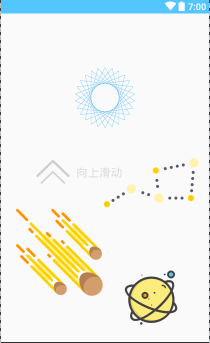
接下来就是使用SherlockLinearLayout与SherlockRelativeLayout进行其他界面搭建。demo中使用的是SherlockRelativeLayout其中放置了四个子View,并设置了相应动画。
<cn.jerey.animationlib.SherlockRelativeLayout
android:layout_width="match_parent"
android:layout_height="300dp">
<ImageView
android:id="@+id/moon"
android:layout_width="100dp"
android:layout_height="100dp"
android:layout_marginLeft="30dp"
android:layout_marginTop="30dp"
android:background="@drawable/moon"
app:animation_alpha="true"
app:animation_translation="left"/>
<ImageView
android:id="@+id/astronaut"
android:layout_width="50dp"
android:layout_height="50dp"
android:layout_marginLeft="120dp"
android:layout_marginTop="28dp"
android:background="@drawable/astronaut"
app:animation_alpha="true"
app:animation_translation="right|bottom"/>
<ImageView
android:id="@+id/imageView"
android:layout_width="200dp"
android:layout_height="180dp"
android:layout_alignParentRight="true"
android:layout_marginTop="100dp"
android:background="@drawable/planet_earth_1"
app:animation_alpha="true"
app:animation_translation="right|bottom"/>
<ImageView
android:layout_width="100dp"
android:layout_height="100dp"
android:layout_alignParentBottom="true"
android:layout_marginLeft="30dp"
android:background="@drawable/rocket_1"
app:animation_alpha="true"/>
</cn.jerey.animationlib.SherlockRelativeLayout>
原理
总的原理一句话:赋予每个需要进行动画变换的View动画属性,并根据位置改变属性。
如何做到
我们需要做的事情有
- 如何确定某个View需要进行动画变换
- 确定后如何赋予动画属性
- 如何分发动画变换事件,让子View进行变换
确定是否需要动画变换
ViewGroup的addView方法,该方法是添加子View的时候调用的。
public void addView(View child, int index, ViewGroup.LayoutParams params)
我们需要在这边进行子View的判断,如何判断呢,我们可以参照support包的设计,添加app属性,
我们去定义几个属性
<attr name="animation_alpha" format="boolean" />//是否支持透明度动画;
<attr name="animation_scaleX" format="boolean" />//是否支持X轴缩放动画;
<attr name="animation_scaleY" format="boolean" />//是否支持Y轴缩放动画;
<attr name="bgColorStart" format="color" />//背景渐变颜色的开始颜色值;
<attr name="bgColorEnd" format="color" />//背景渐变颜色的结束颜色值,与bgColorStart成对出现;
<attr name="animation_translation">//移动动画,是一个枚举类型,支持上下左右四种值。
<flag name="left" value="0x01" />
<flag name="top" value="0x02" />
<flag name="right" value="0x04" />
<flag name="bottom" value="0x08" />
</attr>
在addView时候,通过layoutParams参数来判断,那么这里的LayoutParams是我们自定义的,继承于系统的LayoutParams, 不过在其构造方法时追加参数解析。
/**
* 不能将此LayoutParams抽象出来, 其继承的是自己内部类的Params
*/
public class RelativeLayoutParams extends LayoutParams {
//是否支持透明度;
public boolean mAlphaSupport;
//是否支持X Y轴缩放;
public boolean mScaleXSupport;
public boolean mScaleYSupport;
//颜色变化的起始值;
public int mBgColorStart;
public int mBgColorEnd;
//移动值;
public int mTranslationValue;
public RelativeLayoutParams(Context c, AttributeSet attrs) {
super(c, attrs);
TypedArray typedArray = c.obtainStyledAttributes(attrs, R.styleable.MyFrameLayout);
mAlphaSupport = typedArray.getBoolean(R.styleable.MyFrameLayout_animation_alpha, false);
mBgColorStart = typedArray.getColor(R.styleable.MyFrameLayout_bgColorStart, -1);
mBgColorEnd = typedArray.getColor(R.styleable.MyFrameLayout_bgColorEnd, -1);
mScaleXSupport = typedArray.getBoolean(R.styleable.MyFrameLayout_animation_scaleX, false);
mScaleYSupport = typedArray.getBoolean(R.styleable.MyFrameLayout_animation_scaleY, false);
mTranslationValue = typedArray.getInt(R.styleable.MyFrameLayout_animation_translation, -1);
typedArray.recycle();
}
/**
* 判断当前params是否包含自定义属性;
*
* @return
*/
public boolean isHaveMyProperty() {
if (mAlphaSupport || mScaleXSupport || mScaleYSupport || (mBgColorStart != -1 && mBgColorEnd != -1) || mTranslationValue != -1) {
return true;
}
return false;
}
}
这样我们在addView时能够拿到这个params,并且里面已经解析了是否支持动画了。
@Override
public void addView(View child, int index, ViewGroup.LayoutParams params) {
RelativeLayoutParams myLayoutParams = (RelativeLayoutParams) params;
if (myLayoutParams.isHaveMyProperty())
赋予动画变换属性
我们的View是不大可能自己动的,而且我们也没法去改view的代码。这些view都是系统的view, 这样我们只能说让view有一个父类,去操作它了。或者说。给View“伪增加”一个方法,使其接收到我们的移动事件后,能够进行动画变换。
如何增加呢?
我们在解析view的属性时,即addView时,在其外面包裹一层父View,我称之为 Frame。 使用FrameView去包裹它,
当然需要注意的是,为了让view能够直接完整的进行动画显示。我们需要设置各个父类的ClipChildren属性为false。
因此封装了SherlockFrame,其继承于FrameLayout,并实现我们的位移callback接口的,注意只有实现了我们的位移回调接口的。我们分发事件时才会分发。
同样,这个接口提供了自定义扩展,可以自己编写实现这个接口的自定义view,同样会接收到位移分发。
public class SherlockFrame extends FrameLayout implements SherlockAnimationCallBack{
//从哪个方向开始动画;
private static final int TRANSLATION_LEFT = 0x01;
private static final int TRANSLATION_TOP = 0x02;
private static final int TRANSLATION_RIGHT = 0x04;
private static final int TRANSLATION_BOTTOM = 0x08;
//是否支持透明度;
private boolean mAlphaSupport;
//颜色变化的起始值;
private int mBgColorStart;
private int mBgColorEnd;
//是否支持X Y轴缩放;
private boolean mScaleXSupport;
private boolean mScaleYSupport;
//移动值;
private int mTranslationValue;
//当前View宽高;
private int mHeight, mWidth;
}
SherlockFrame的这些属性,会在addview的时候进行赋值。
SherlockAnimationCallBack回调excuteanimation方法时,SherlockFrame就根据自身的属性情况进行动画变换。
事件分发
作为scrollView,滚动事件的分发肯定是在onScrollChanged了。在这里面进行滚动事件分发
parseViewGroup方法有点讲究了,这是一个递归遍历子view,看其是否实现了SherlockAnimationCallBack接口,若没有则去判断是否是ViewGroup,若是的话则继续递归遍历其子view。
若是实现了SherlockAnimationCallBack接口的view。我们要根据其距离顶部的高度来计算动画应该执行百分之多少。我们可以通过view的getTop方法,这个方法是得到view距离其父view的顶部的距离。
因此我们还要进行递归传递。
@Override
protected void onScrollChanged(int l, int t, int oldl, int oldt) {
super.onScrollChanged(l, t, oldl, oldt);
parseViewGroup(mLinearLayout, l, t, oldl, oldt, true, 0);
}
/**
* @param linearLayout
* @param l
* @param t
* @param oldl
* @param oldt
* @param isRootLinearLayout 是否是顶层布局
* @param getTop 距离顶部高度
*/
private void parseViewGroup(ViewGroup linearLayout,
int l, int t, int oldl, int oldt,
boolean isRootLinearLayout, int getTop) {
int scrollViewHeight = getHeight();
Log.w(TAG, "linearLayout.getChildCount()" + linearLayout.getChildCount());
for (int i = 0; i < linearLayout.getChildCount(); i++) {
//如果子控件不是MyFrameLayout则循环下一个子控件;
View child = linearLayout.getChildAt(i);
// 若不是动画控件,则进入判断是否是ViewGroup,是的话递归其子view.不是的话则判断下一个
if (!(child instanceof SherlockAnimationCallBack)) {
if (child instanceof ViewGroup) {
Log.d(TAG, "parseViewGroup: 该View不是FrameLayout,是ViewGroup: " + child
.getClass().getName());
parseViewGroup((ViewGroup) child, l, t, oldl, oldt, false,
child.getTop() + getTop);
}
continue;
}
//以下为执行动画逻辑;
SherlockAnimationCallBack myCallBack = (SherlockAnimationCallBack) child;
//获取子View高度;
int childHeight = child.getHeight();
//子控件到父控件的距离;
int childTop = child.getTop();
if (!isRootLinearLayout) {
childTop += getTop;
}
//滚动过程中,子View距离父控件顶部距离;
int childAbsluteTop = childTop - t;
//进入了屏幕
if (childAbsluteTop <= scrollViewHeight) {
//当前子控件显示出来的高度;
int childShowHeight = scrollViewHeight - childAbsluteTop - 100 ;
float moveRadio = childShowHeight / (float) childHeight;//这里一定要转化成float类型;
//执行动画;
myCallBack.excuteanimation(getMiddleValue(moveRadio, 0, 1));
} else {
//没在屏幕内,恢复数据;
myCallBack.resetViewanimation();
}
}
}
动画执行
有了事件的分发了。我们只需要在excuteanimation的回调中实现我们的动画即可了。默认的SherlockFrame已经实现了一些了。若要强大的自定义动画效果,实现这个接口即可。
public interface SherlockAnimationCallBack {
/**
* 执行自定义动画方法;
*/
void excuteanimation(float moveRadio);
/**
* 恢复初始状态;
*/
void resetViewanimation();
}
### 优化
有了上面的几步,我们的动画已经能正常跑起来了,不过由于从最下面一开始就执行动画,有点感觉过快了。因此在分发位置移动事件的时候,在计算当前子控件显示出来的高度时减少了100, 这样动画就能延迟,看起来更加自然
int childShowHeight = scrollViewHeight - childAbsluteTop - 100 ;
总结
还有很多不完善的地方,大家多多指教。
欢迎star https://github.com/Jerey-Jobs/ScrollAnimationSherlock
本文作者:Anderson/Jerey_Jobs
博客地址 : http://jerey.cn/
简书地址 : Anderson大码渣
github地址 : https://github.com/Jerey-Jobs